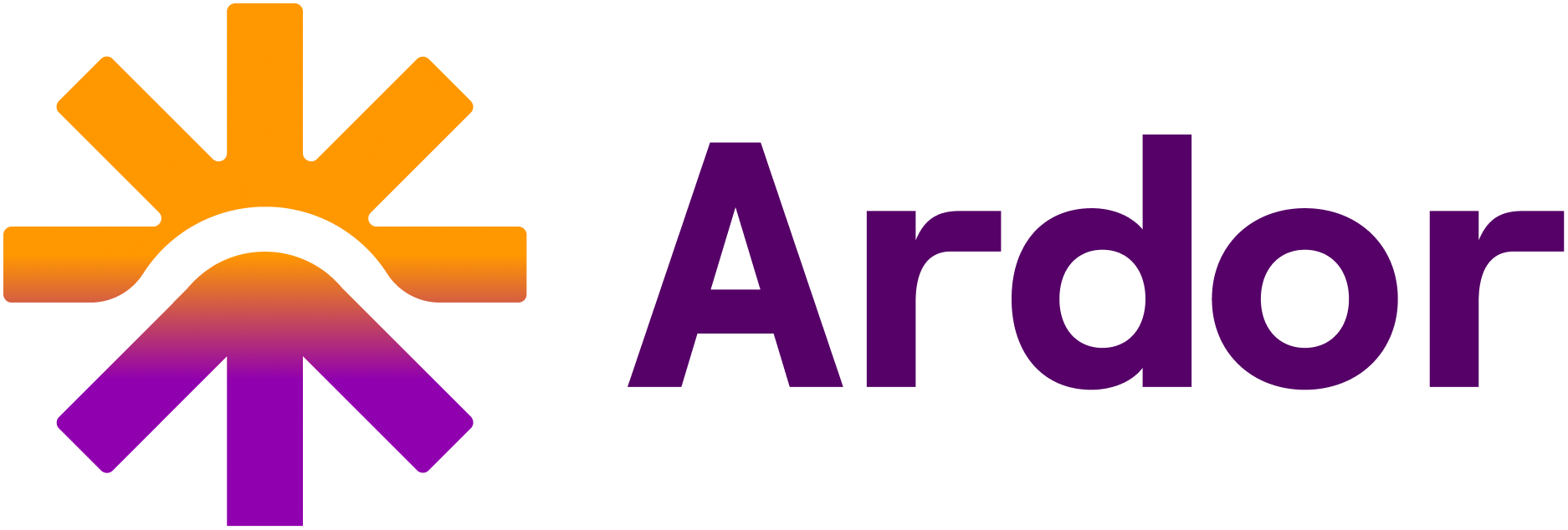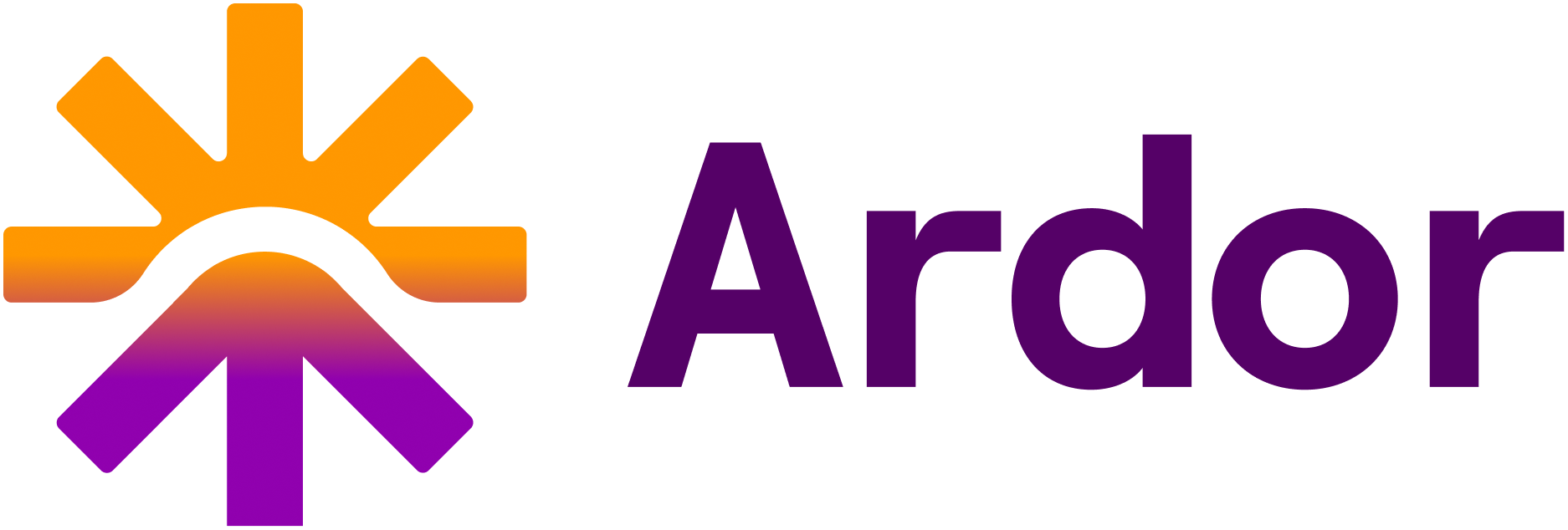Key Features
Agent Management

- Project Selector: Users can create or select an existing project from the dropdown at the top-left.
- Save Agent: Allows users to save the current state of the AI agent architecture.
Navigation Tabs

- Architecture
- API Endpoint
- Logs
- Environments
- Observability
- Deployments
- Settings
The main design interface, where users can design, connect elements, and build the agent workflow
Architecture Tab
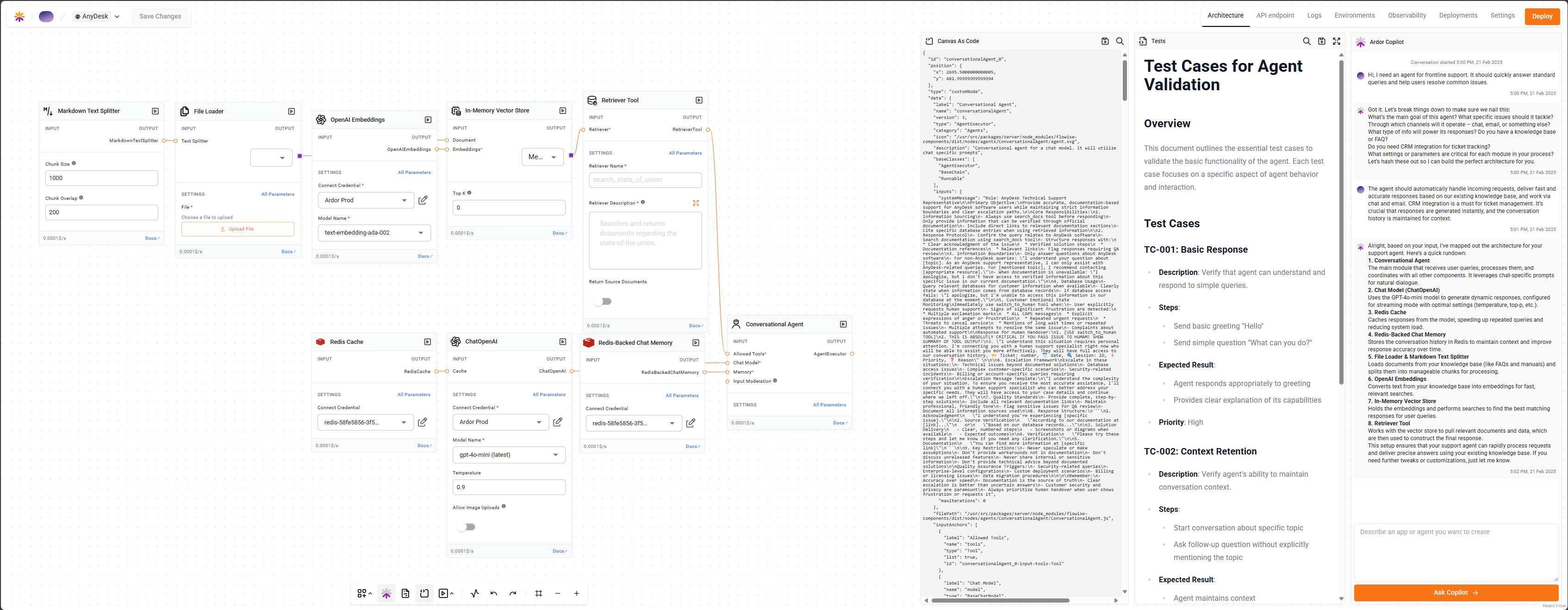
Toolbar

- Code Editor: Allows you to write and edit custom code for your services
- Copilot: Use Cerebrum to design your solution in a conversational way
- PRD: Stores product requirements document that could be generated by Cerebrum or provided by the user
- Canvas as a code: View and edit the solution architecture as code
- Test menu: Contains test cases, with options to dry run and test deployed services
- Canvas activity log: View the history of changes made to the solution architecture
- Undo/Redo: Helps in reverting or reapplying changes
- Grid: Fits all elements on the canvas to the screen
- Zoom Controls: Adjusts the canvas view
Visual Design Interface
- Visual interface for designing your application architecture and logic flow.
- Node-based UI: Elements can be connected using directed edges, representing the flow of data between modules.
- Any Language: Write your services in any language - Python, Go, Rust, or anything that runs in a container.
No Language Restrictions
Build customized LLM orchestration flows, chatbots, and any applications using your preferred programming language. Anything that fits in a container works.
Interactive Editing
- Move, connect and delete elements
- Customize properties and settings of each node
- Customize source code of each node (if necessary)
- Establish relationships by linking elements via connection points
You could perform all the actions above by using the copilot.
Ardor Copilot (Cerebrum)
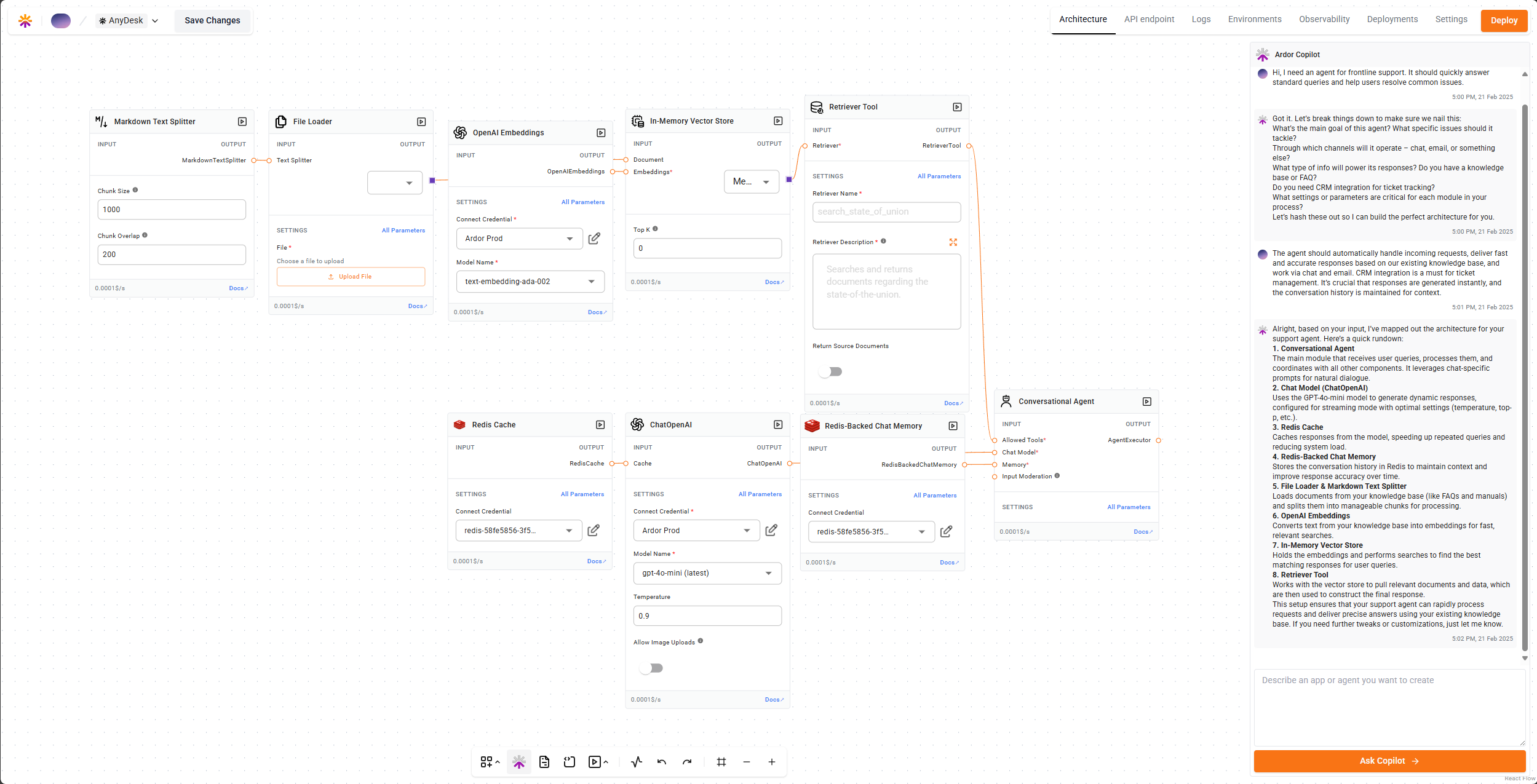
To open Cerebrum, click on the “Copilot” button in the toolbar.
Learn more about Cerebrum
Discover all Cerebrum capabilities: spec-driven development, multi-environment support, automatic debugging, and more.
Deployment Controls

Vendor Flexibility
Ardor allows users to maintain full control over their AI deployments:- No Vendor Lock-In – Users can bring their own code, customize deployments, and migrate workloads without restrictions.
- Scalable Architecture – Easily scale AI Agents up or down based on workload requirements.