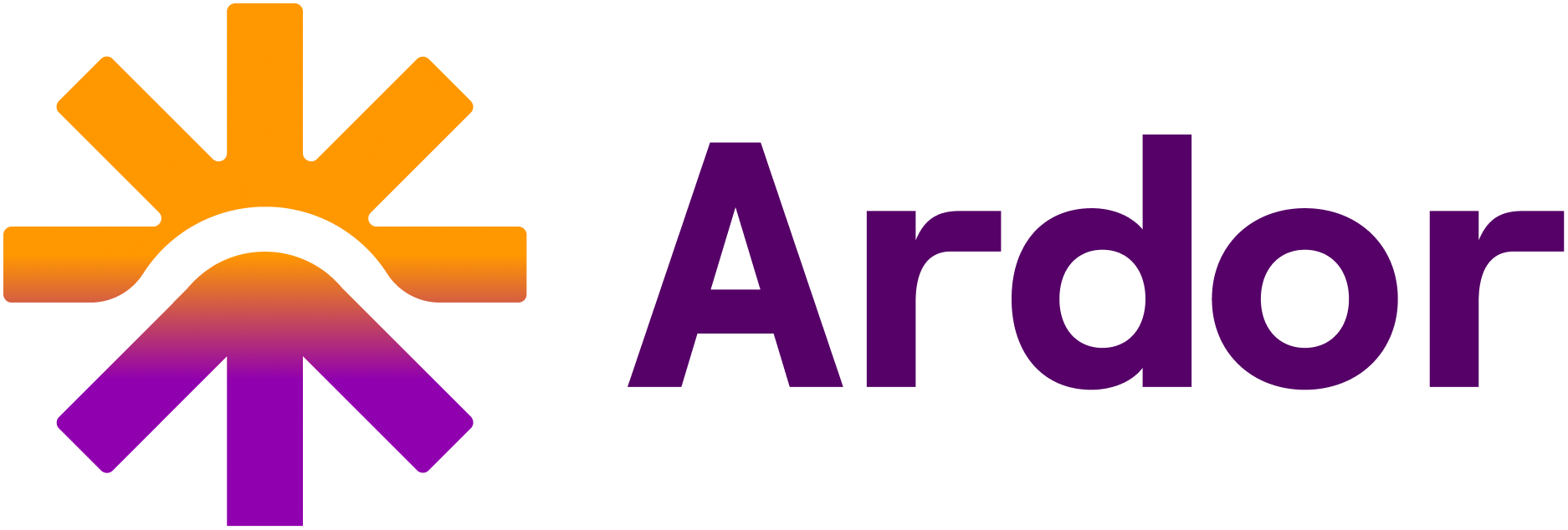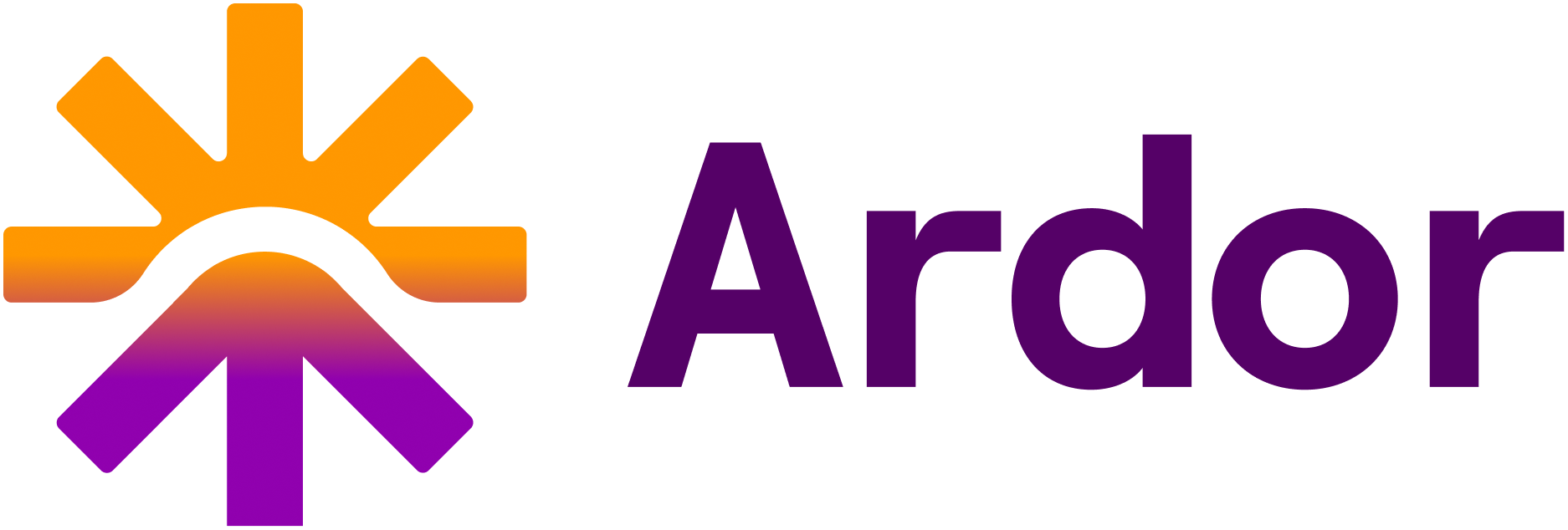Managing Your Team
Ardor allows you to collaborate with team members by inviting them to your workspace. This guide will walk you through the process of managing your team.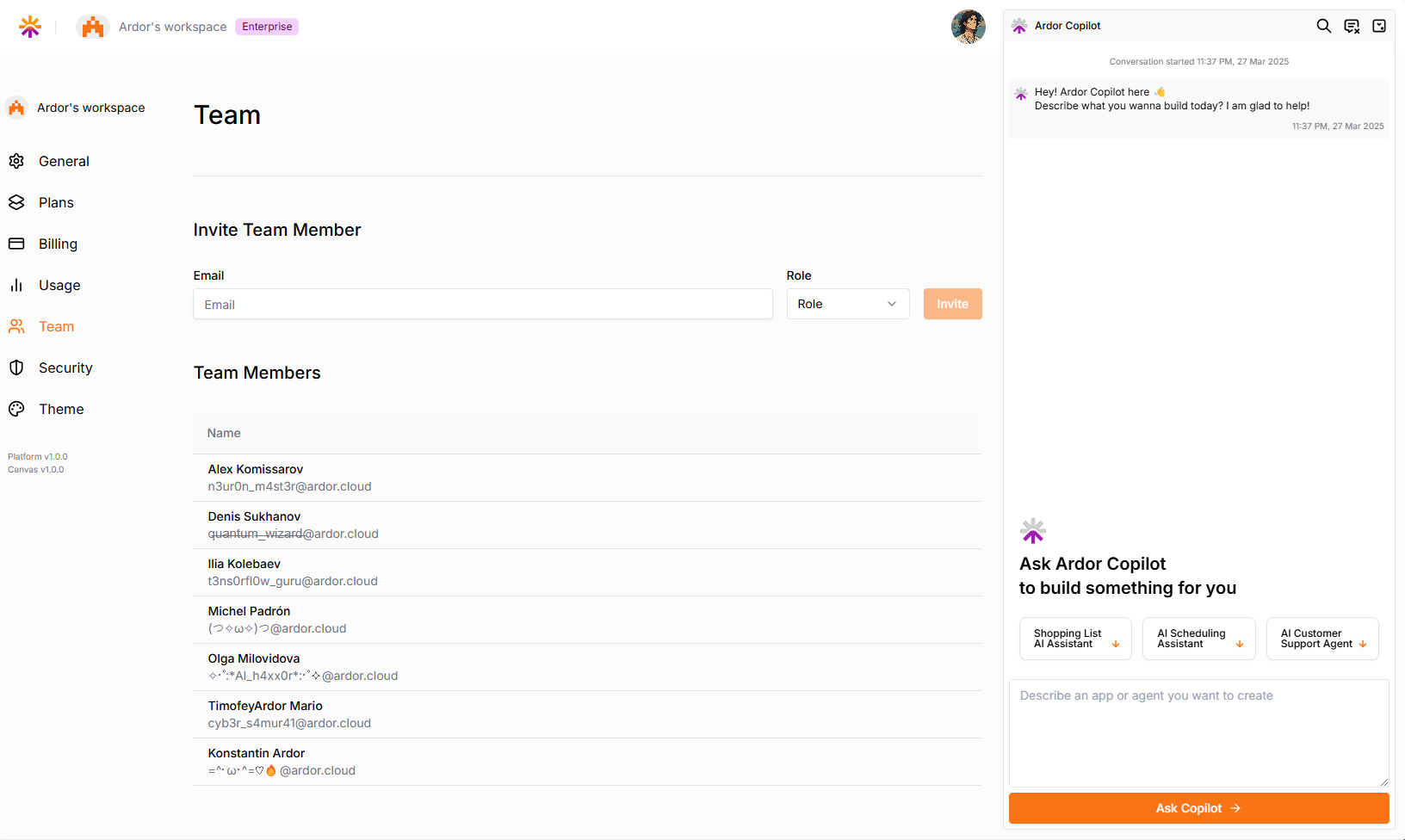
Accessing Team Settings
To access team settings:- Click on your profile icon in the top-right corner
- Go to profile settings
- Click on the “Team” tab
Inviting Team Members
To invite new team members to your workspace:- Navigate to the Team section
- Under “Invite Team Member”, enter the email address of the person you want to invite
- Select the appropriate role from the dropdown menu
- Click the “Invite” button
Managing Team Members
The “Team Members” section displays a list of all current members in your workspace. From here you can:- View all team members’ names and roles
Team Roles and Permissions
Coming soon 😅
- Admin: Full access to workspace settings, billing, and team management
- Member: Can create and modify agentic applications and access shared resources
- Viewer: Read-only access to workspace resources and billing information