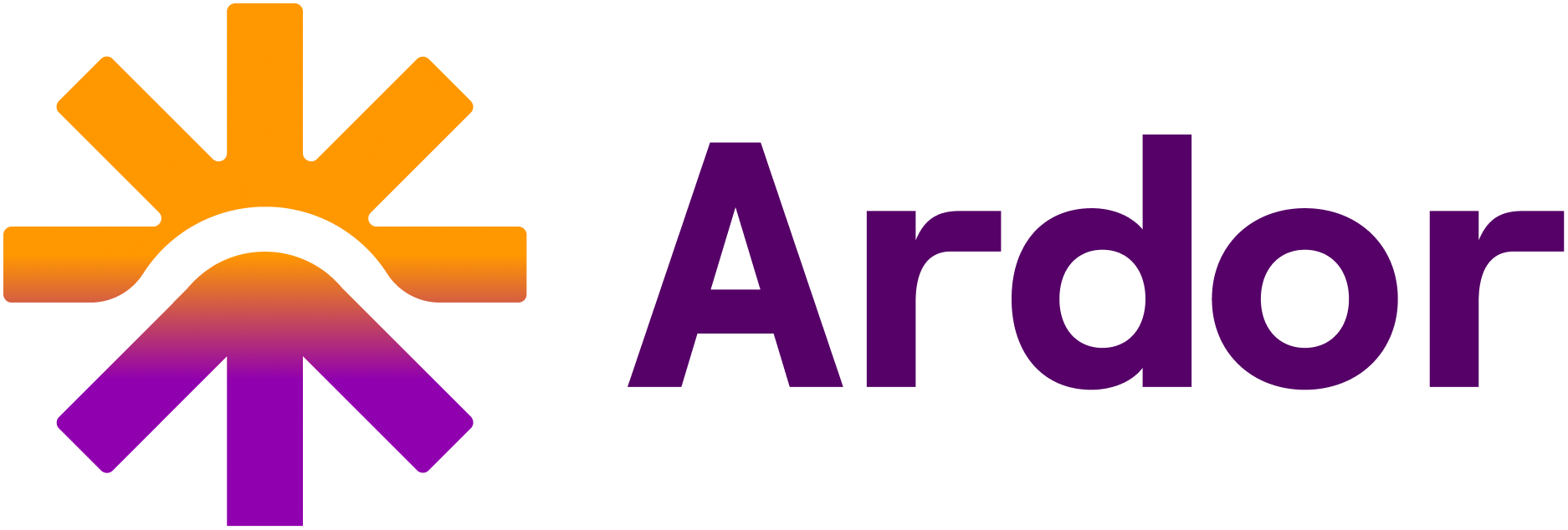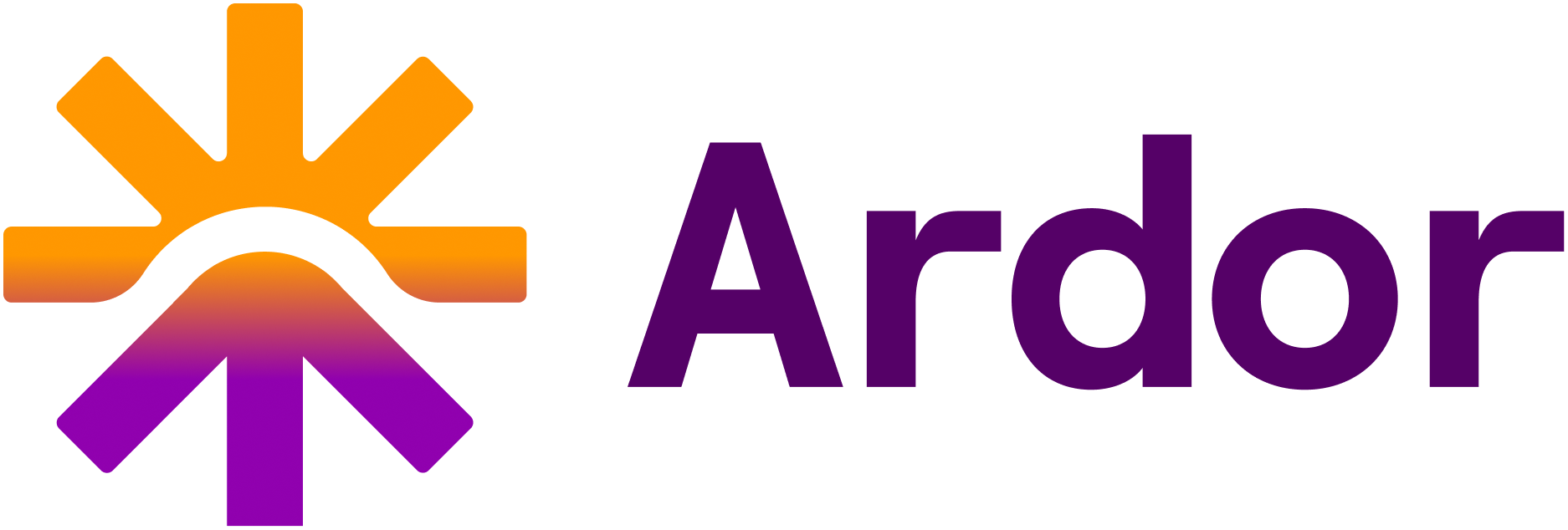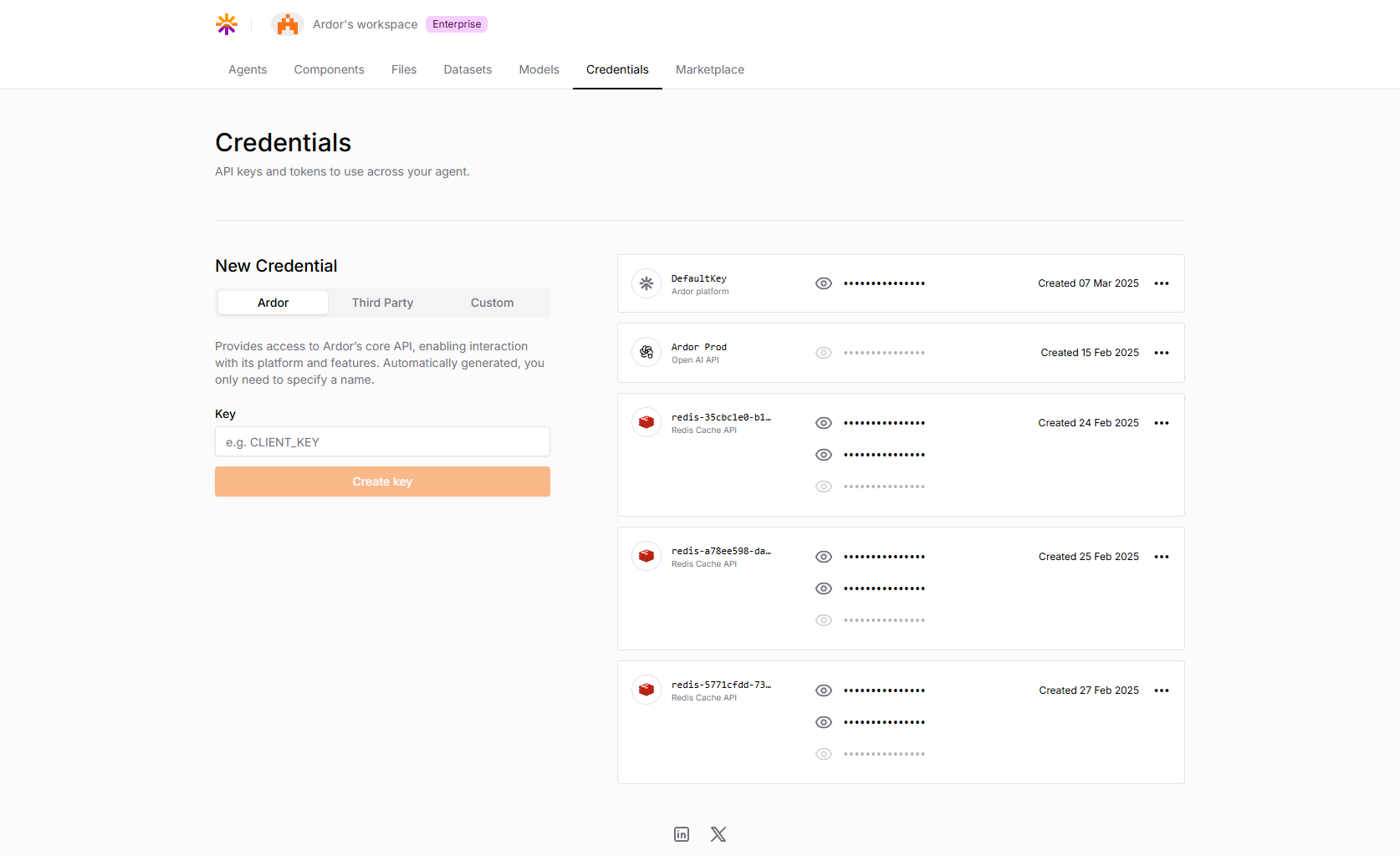
Overview
Ardor’s credential system allows you to:- Generate API keys for accessing Ardor’s core platform
- Connect to third-party services
- Create custom credentials for your specific needs
- Securely manage all your authentication tokens in one place
Types of Credentials
Ardor Credentials
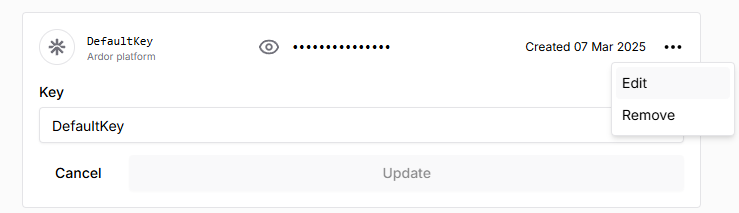
There always one default key generated for your workspace, but you can create as many as you need.It’s automatically created for your workspace and provides access to all your solutions.You could specify different keys for different applications.
Third Party Credentials
Use third party services to extend capabilities of your solutions. These provide pre-configured keys formats for external services (e.g., OpenAI), allowing seamless integration with supported third-party functions.Custom Credentials
Define your own credentials for custom integrations specific to your needs.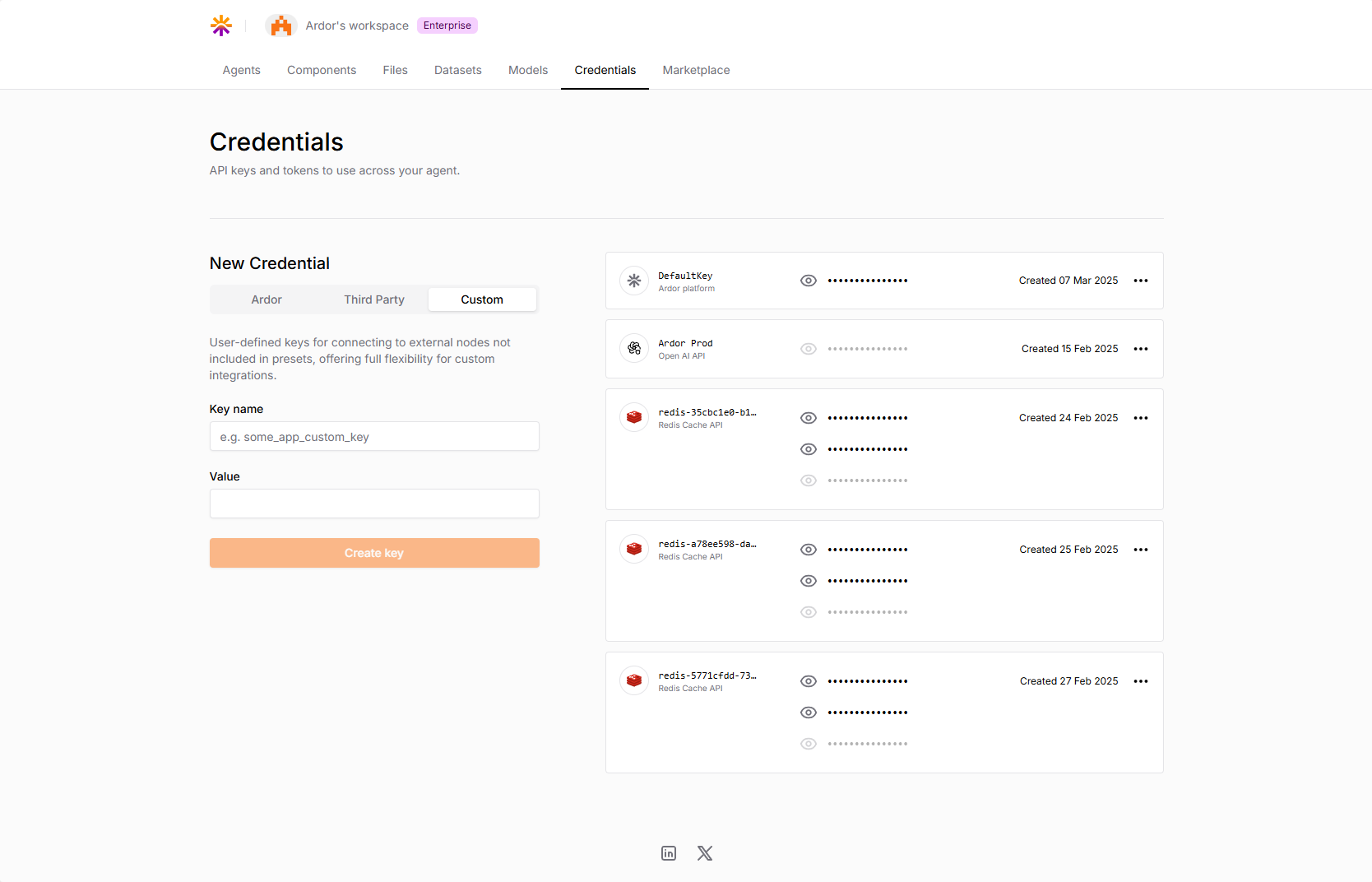
Custom format cooming soon.
Delete Credential
Click on option menu (⋯) and select Delete and confirm the deletion.Credential Security
We don`t display sensitive data for third party credentials in plain text in the UI. It only could be changed or deleted.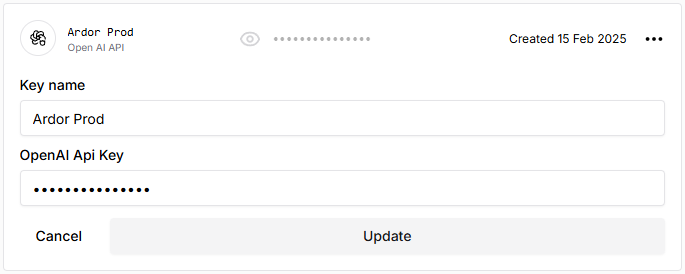
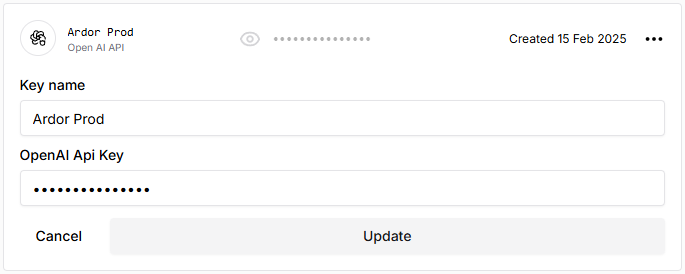
Sensitive Data
- API keys
- Passwords
- Access tokens
- Secret keys
- etc.
- Never displayed in plain text in the UI
- Shown as dots (••••••••••••) when viewing credentials
- Encrypted at rest in the database
- Transmitted securely when used by agents or applications
Non-Sensitive Data
- Credential names
- Hostnames
- Usernames
- Port numbers
- Creation dates
- etc.
Creating New Credentials
To create a new credential:- Navigate to the Credentials tab in your Ardor workspace
- Select the credential type (Ardor, Third Party, or Custom)
- For Ardor credentials:
- Enter a name for your credential
- Click “Create key”
- For Third Party or Custom credentials:
- Enter the required information for the specific service
- Configure any additional settings
- Save your changes
Creating Third Party Credentials
To create a third-party credential:- Navigate to the Credentials tab in your Ardor workspace
- Select the Third Party tab
- You’ll see a description: “Pre-configured keys for external services (e.g., OpenAI), allowing seamless integration with supported third-party services.”
- Select a service provider from the dropdown or search field:
- The platform supports 200+ applications
- After selecting a provider, you’ll be prompted to enter the required credentials for that service
- Enter the required information and click the “Create key” button to create the credential
You could use search by name for third party credentials.
Managing Existing Credentials
Your credentials appear in the list on the right side of the Credentials page. For each credential, you can:- View the creation date
- View or copy the credential’s non-sensitive values
- Access additional options via the menu (⋯)
- Edit or remove credentials as needed
Editing Credentials
When editing a credential:- Click the menu (⋯) next to the credential you want to modify
- Select Edit from the dropdown menu
- An edit form will appear with the credential’s current values:
- Non-sensitive fields (like key name, host, port, etc) will display their actual values
- Sensitive fields (like passwords, API keys) will be masked with dots (••••••••••••)
- Make your changes to any field
- Click Update to save your changes or Cancel to discard them
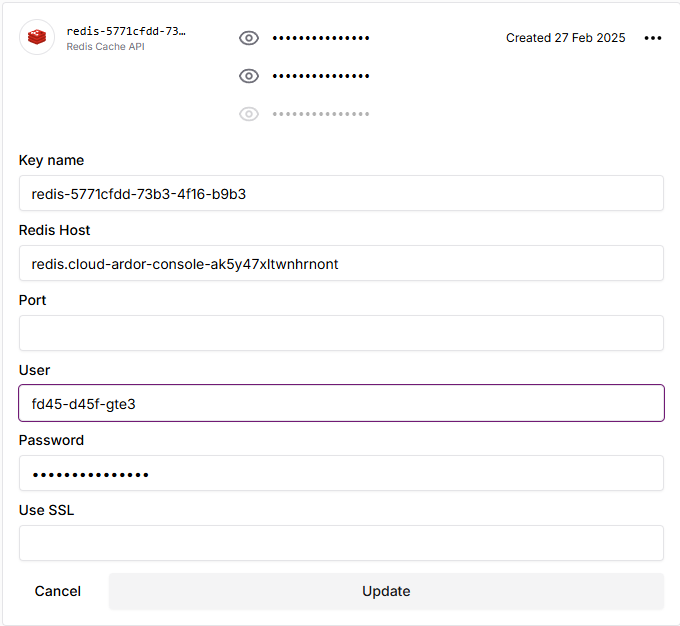
Note that when editing, you don’t need to re-enter masked fields if you don’t want to change them. The system will preserve the existing values for any masked fields left untouched.
Using Credentials
In Services
When configuring services, you can select from your available credentials to grant access to external APIs and services.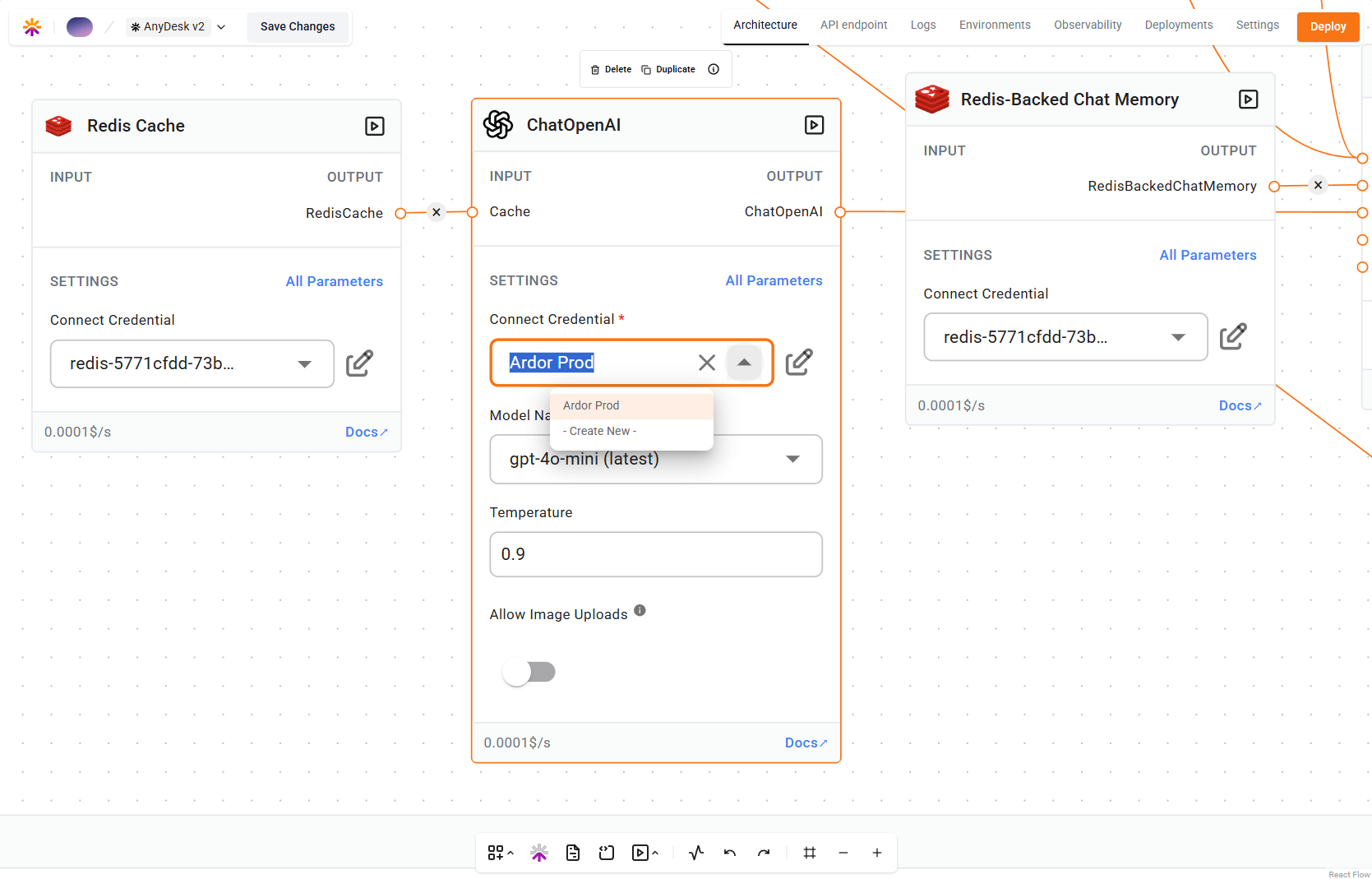
Security Best Practices
- Never expose your credential keys in client-side code
- Use environment variables to store credential keys
- Regularly rotate credentials for sensitive services
- Grant the minimum necessary permissions for each use case
- Delete unused credentials promptly